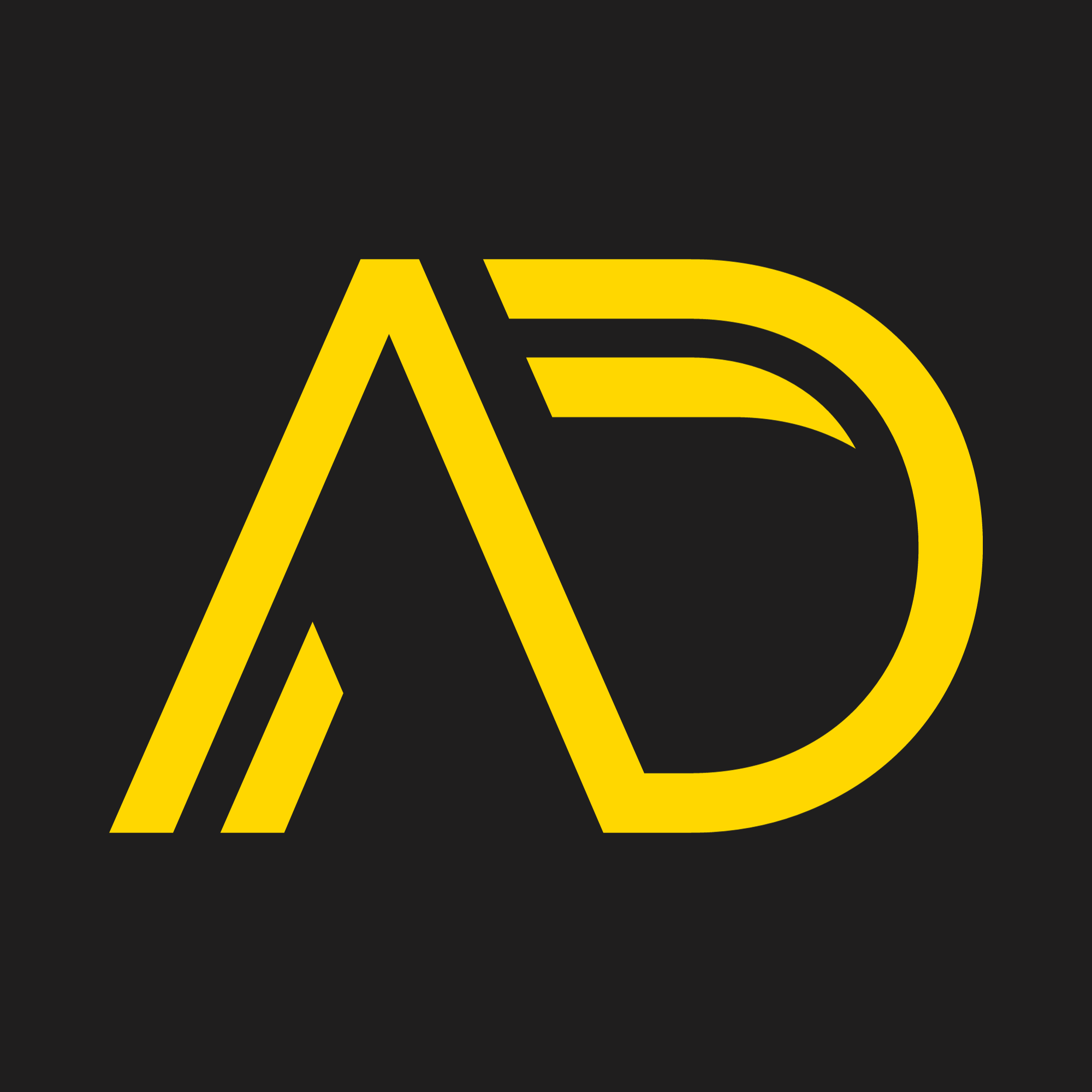This plugin is no longer being developed or supported. It is recommended that you discontinue the use of this plugin and find an alternative, if applicable.
Overview:
Opens a new browser window containing the image specified using JavaScript. You have the option to choose the features as well as choose if you want it to be centered.
Features
- Easy to use and edit.
- Uses JavaScript to open the Window, hence keeps your site XHTML 1.0 Strict and XHTML 1.1 compliant.
- Function can be called multiple times on the same page.
- All features of the window to be opened can be set using JavaScript.
- If required, the window can be centered on the screen.
- A title can be given to the new window, which is also used as
altandtitleattributes for the image. - The window that is opened is perfectly XHTML compliant.
- Opened window autofocuses to bring attention to the picture.
- It works perfectly if you serve your site as
application/xhtml+xml.
Requirements:
- WordPress 1.5 or above
Installing
- Download Open Picture Window Plugin.
- Extract the contents of
ald-openimagewindow.zipto/wp-content/plugins/folder. - If you are upgrading, please delete the
ald-openpicturewindowfrom the/wp-content/plugins/folder. - Activate the Plugin.
- You can insert the code for the plugin by using the Quick Tags button called OPW. You will be asked to specify the URL of the image, width and height of the window and the title. The button is available when you’re WYSIWYG editor is turned of in WordPress 2.x. In 2.1, the button is available in the Code tab of the WYSIWYG editor.
The JavaScript Function:
ald_OpenPictureWindow(theURL, winName, features, myWidth, myHeight, isCenter, myTitle)
- theURL – The URL you want to open in the window.
- winName – Name of the window to be opened.
- features – The features of the windows. viz. The following features are available in most browsers:
toolbar=0|1: Specifies whether to display the toolbar in the new window.location=0|1: Specifies whether to display the address line in the new window.status=0|1: Specifies whether to display the browser status bar.menubar=0|1: Specifies whether to display the browser menu bar.scrollbars=0|1: Specifies whether the new window should have scrollbars.resizable=0|1: Specifies whether the new window is resizable.
- myWidth – Specifies the width of the new window.
- myHeight – Specifies the height of the new window.
- isCenter – Set to
trueto center the window. - myTitle – Specifies the title of the new window. Also used for image
altandtitleattributes.
ChangeLog:
- 1.5.1
- Clicking on the image in the opened window will now close the window
- 1.4
- Fixed an error where the javascript file was not included correctly
- Picture should not get cut off in the new window being opened
- 1.3
- Upgraded to support WordPress 2.6
- Folder has been renamed to
ald-openimagewindow
- 1.2
- Upgraded to support WordPress 2.1.
- Opened window now autofocuses.
- If you specify new window dimensions for the same window, the window will resize to the new dimensions.
- 1.1 – Quick Tags support added
- 1.0 – Release
Downloads
Current Version is 1.5.1
License
All files and their contents are licensed under the GNU General Public License (GPL).